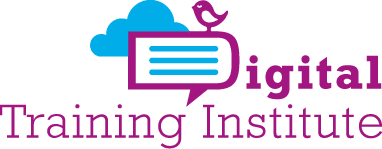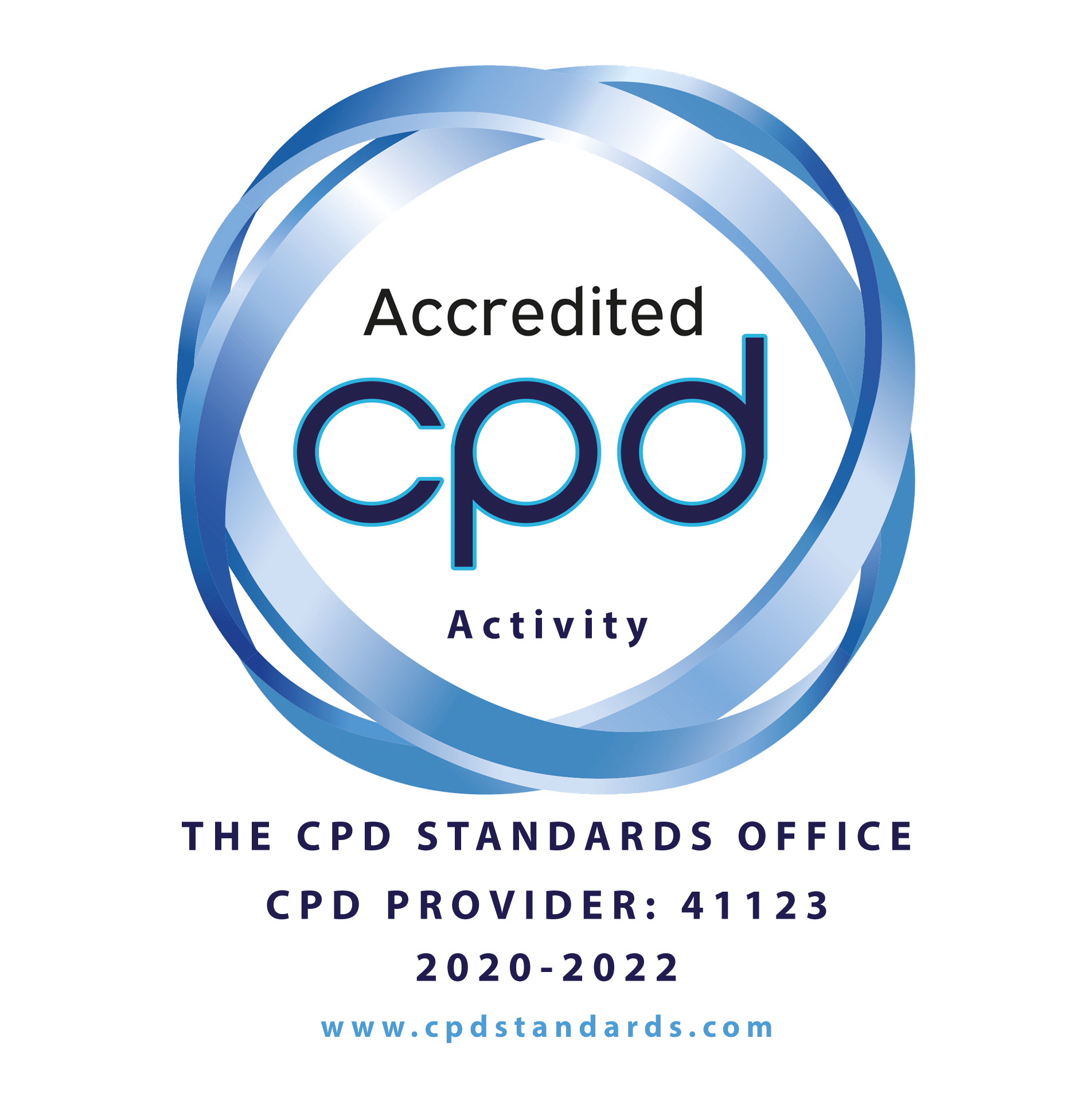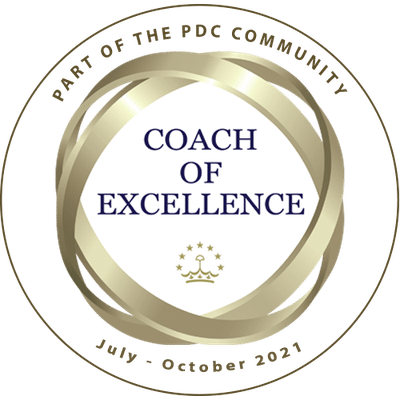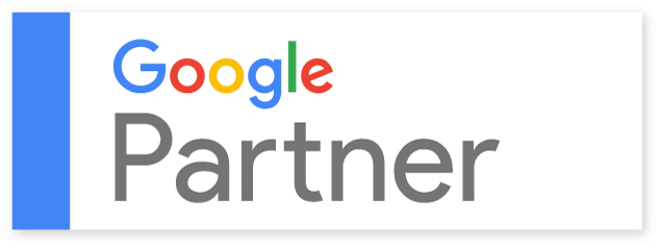ABC’s of Privacy Settings
The Importance of Privacy Settings
Social Media has given us the chance to stay connected with friends and family around the world, it is a fantastic tool that can keep us close to those to those we miss aroundthe world, but with social media comes responsibilty.
Think about it, Would you open your door to any given stranger and let them into your life without knowing anything about them? Probably not. so why do we allow this to happen online? You need to be careful with the information you share online and how you protect it.

There are many combinations of privacy settings on social media platforms, that you must read individually to understand their privacy settings. Here are some basic tips to keep your social media safe, protected and private.
The ABC’s
The information you put up on Facebook is public, not private.
If you don’t change your settings anyone can see what you post on the web, that is why protecting what you post online is important.
There are 3 places where you can control your Privacy on Facebook:
- Under Privacy Settings
- On individual Posts
- And on your Profile
Each offers its own set of options so that you can pick & choose what you share.
There are 3 categories of privacy on Facebook

- Public, Anyone can see the information you post
- Friends, Only friends can see the information you post online
- Locked, Only you the user can decide what can be seen by others
When you protect your Tweets, the following restrictions are put in place:
- People will have to request to follow you; each follow request will need approval.
- Your Tweets will only be visible to users you’ve approved.
- Other users will not be able to retweet your Tweets.
- Protected Tweets will not appear in Google search; protected Tweets will only be searchable on Twitter by the account holder and approved followers.
- @Replies you send to people who aren’t following you will not be seen by those users (because you have not given them permission to see your Tweets).
How to Protect Tweets
- Go to your Security & Privacy Settings
- Scroll down to the Tweet privacy section and check the box next to Protect my Tweets.
- Click the blue Save button at the bottom of the page. You will be prompted to enter your password to confirm the change.
How can you make Instagram Private?
- Go to your profile
- Tap Edit Your Profile next to your profile picture.
- For iPhone/iPad and Android, scroll down to Posts Are Private and slide it to On.
- For Windows Phone, check the box next to Posts are Private.
- Once you make your posts private, people will have to send you a follow request if they want to see your posts.
You’ll see requests in your news feed which you can accept or ignore.
Snapchat
- Snapchat has two privacy settings, one for who can send you Snaps and another for who can see your Stories.
- Both have two options “Everyone” and “My Friends.”
- By default, only users you add to your friends list can send you Snaps.
- If a Snapchatter you haven’t added as a friend tries to send you a Snap, you’ll receive a notification that they added you.
But you will not receive the Snap they sent unless you add them to your friends list
Location Settings